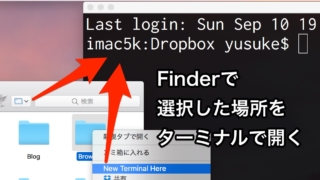
Finderで選択したフォルダの場所をターミナルやiTermで開く『Cd To』
Finderのツールバーに登録して使うか、ファイルを右クリックから現れるコンテキストメニュ ...
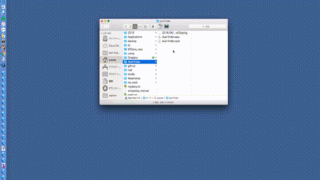
画面いっぱいのFinderウィンドウを2枚並べる『twin finder window』
ファイルを別の場所にあるフォルダへ移動したい時に、Finderウィンドウを2枚並べてファイ ...
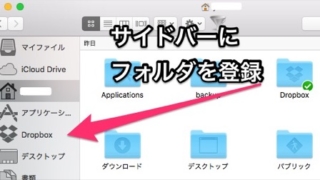
Macを買ってまっさらな状態からまず変更した設定
久々にMacを新調してテンション上がってます。 秘伝のタレのように、OSをアップグレードし ...
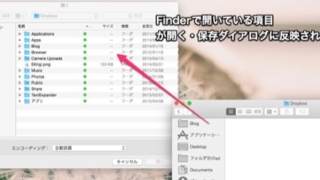
Finderで選択している項目をファイルの開く・保存ダイアログに反映『Locat』
ファイルの開く・保存ダイアログでのファイル選択をより便利にしてくれるSIMBLプラグイン( ...
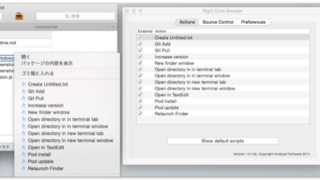
右クリックからシェルスクリプトやAppleScriptを実行『Right Click Booster』
Finderでファイルを右クリックして現われるコンテキストメニューからシェルスクリプトやA ...
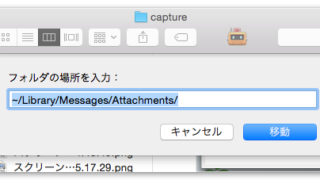
「メッセージ」で添付されてきたファイルにFinderからアクセスする方法
OS X Dailyに掲載されていた情報です。 OS X Daily Macデフォルトのチ ...

YosemiteのFinderはバッチファイルリネームが可能に
Yosemiteには結構高機能なバッチファイルリネーム機能がFinderに付きました。 使 ...
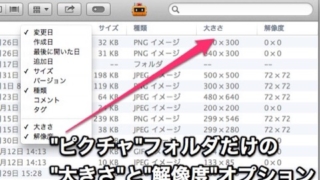
Finderの「ピクチャ」フォルダのカラム表示だけに大きさと解像度オプションがある
OTTAN.XYZさんで紹介されていて知ったのですが、Finderウィンドウで「ピクチャ」 ...
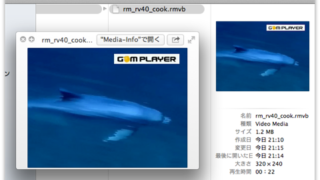
Finderのプレビュー欄でより多くの動画のサムネイルが表示されるようになる『QLVideo』
Finderのカラム表示のプレビュー欄のサムネイルもしくはアイコンプレビューでより多くの動 ...
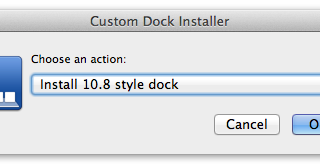
さまざまな見た目の”2D”Dockをワンクリックでインストール『cDock』
10.8以前のDockのようであったり、完全に透明だったり、色が付いていたり、枠がなかった ...