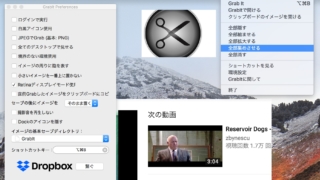
画面内の任意の場所を切り取って好きな場所に配置『GrabIt』
ホットキーから撮影したスクリーンキャプチャを最前面に表示されるフローティングウィンドウで表 ...
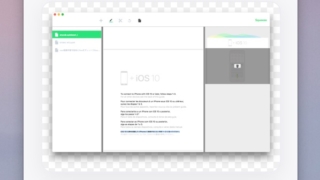
撮影したスクリーンショットをメニューバーからドラッグ&ドロップで利用『Shotty』
Command ⌘ Shift + 3 or 4で撮影したスクリーンショット ...
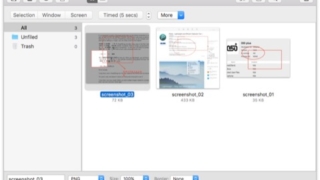
スクリーンショットを撮影して注釈などを入れてライブラリで管理『SnapNDrag Pro』
高機能スクリーンショット管理アプリ。 指定した範囲を撮影して、そのファイルをライブラリでし ...
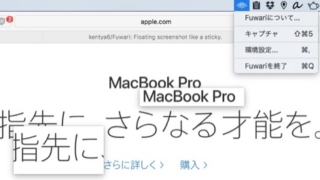
画面の一部をキャプチャで切り取ってふわふわと浮かせておく『Fuwari』
ホットキーで撮影できる画面のキャプチャウィンドウを、任意の場所かつ最前面で表示させておくア ...
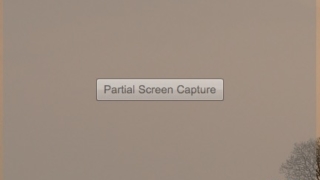
半透明なウィンドウのサイズを調整してスクリーンキャプチャを撮影『Partial Screen Capture』
起動するとほぼ透明なウィンドウが表示され、そのウィンドウのサイズを調整した後に、真ん中のボ ...
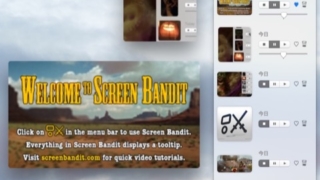
スクリーンキャプチャで切り取った画像をフローティングウィンドウで表示『Screen Bandit』
このアプリからデスクトップのスクリーンキャプチャを撮影すると、その画像をフローティングウィ ...
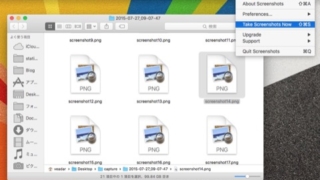
すべてのウィンドウのスクリーンショットを一度に撮影『Capture All』
メニューバーからのワンクリックですべてのウィンドウ(スクリーン全体やDock、メニューバー ...
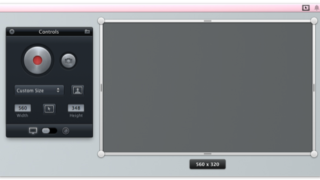
デスクトップの指定した範囲を録画 or 撮影してアップロード『Screeny』
デスクトップの指定した範囲を録画、もしくはスクリショット撮影をしてCloudAppやDro ...
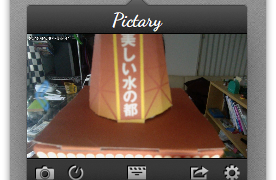
Webカメラで定期的に撮影し、微速度撮影動画を作成『Pictary』
Webカメラからの映像を定期的に撮影し指定フォルダに保存、その連番画像から微速度撮影動画を ...
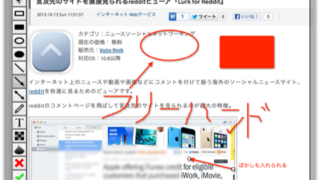
スクリーンキャプチャを撮影して注釈を付けて保存『Screenshoter』
メニューバーもしくはControl + Shift + Xのホットキーからスクリーンキャプ ...